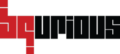Table of Contents
Spy feature is used to scan a particular element for its locator properties.
This is feature is mainly useful when a new element is added onto a web page and we wish to add that element to our script. Instead of scanning the whole webpage for elements, we can simply spy that particular element and add it to our object container / server.
Prerequisites (For BqGenie – Scanner) #
- User should be on the Object Container screen.
- The screen to be scanned should be available on the Object Container screen.
- Scanner should be launched.

How to use spy? #
- Click on DESIGN on left panel.
- Click on Object Container.
- Select the screen to be scanned.
- Click on the Scan icon on bottom right corner.
- On the Recorder pop up window, select the Application Type and enter the Url of the site (if application type is Web) or Select device/Application version (if application type Mobile Native).
- Click on Go button.
- Select the screen to be scanned from the drop-down on the BqGenie – Scanner.
- Click on the Spy button.
- Click on the element you wish to spy.
The locator properties of that element will be captured and displayed under Accessor dropdown.
- Add a friendly name (if not auto-populated) and click on Add button.
The added element will be displayed at the end of the existing elements. - Click on Save button to add the new element to the object container.
Watch a video