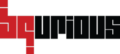Table of Contents
Bq provides integration with your CI/CD pipelines by way of exposed REST APIs.
Please refer to Integrating with CI/CD pipeline for integrating the CI/CD tool.
Instructions to Create Execution Plan in BQ Platform #
- Click on Execution on left panel.
- Click on Execute Automated Test.
- Select the Suite to execute.
- Select Test Case(s) from the selected Test Suite.
- Enter meta data for Execution Details section :
- Run Name
- Executing in Sprint
- Build Number (optional)
- Browser Instances (1, selected by default)
- Distribute Across Machines (optional)
- Execution Tags (if any)
- Email Execution Report To (optional)
- Select the browser / Simulator / Real device under Execution Machine(s) section.
- Click on Save Plan.
- Click on Plans on right side.
- Copy the Access Token displayed with the associated plan.
- Create an API to execute using POST url https://app.bqurious.com/api2/ci/executeFromCi/
- Use this Access Token as the runToken under Body tab (Body > Raw), in CICD Tools.
- If App download from the URL and build no. is dynamic then we will use a variable in Url.
- If Authentication is Required in Execution, user has to set the variable USER_NAME and PASSWORD in json format in CICD Tools.
- Click on Send button on the CI/CD tool to execute the tests.
- Copy the execToken from the result.
- Create another API for fetching the execution result using POST url https://app.bqurious.com/api2/ci/fetchSummaryResult/ and use the execToken in the Body (raw)
Use same Bearer Token for authentication. - Click on Send button.
You should get result like this