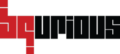Table of Contents
Instructions to Create BrowserStack credentials #
- Login with Bqurious user credentials
- Click on Setup
- Click on Credentials
- Click on Add Credentials
- Set the credential Name
- Select BrowsetStack as the Credentials Type in the drop-down

- Enter your BrowserStack credentials in the username and password fields.
Username will be the one displayed under settings on BrowserStack (as highlighted below) - Enter the access key provided by BrowserStack in the Access Token field.
You can find it under BrowserStack Settings.

- Enter https://api.browserstack.com/ in the Provide Url field.
- Click on Save.

Instructions to Execute tests on BrowserStack #
Pre-requisites :
- Test case should already be created.
- Created test should be added to the test suite.
- Navigate to the Execution screen by clicking on Execute > Execute Automated Tests.
- Select the suite and the test case.
- Enter the Run name
- Select tag (if used in any test case)
- Click on Expand Execution Machines
- Select BrowserStack in the provider dropdown.

- Select the created BrowserStack credentials from the Credential dropdown.


- Click on Refresh icon for the desired machine.
The below pop up will be displayed.

- Select the desired browsers / devices for the provided OS.

- Click on Done.

- Click on Run Selected/Run All button to execute tests on BrowserStack.
Configuring Appium version to execute mobile tests on BrowserStack #
- Right-click on the client icon.

- Click on Setup
- Under General tab, you will see a field named Appium Version
- Click on Edit.

- Enter the desired appium version

- Click on Save.
Note #
If you do not provide any version in the Appium Version field, the tests will execute on version 1.18.0. Otherwise the tests will execute on the mentioned appium version.
Appium version reference link : https://github.com/appium/appium-desktop/tags