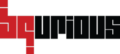Table of Contents
Bq has the capability to export reports in PDF and HTML formats. Both formats are a little different and are targeted to different audience.
PDF reports generated from Test Step tab (shown below) contains details for a single Test and contain step level details including screenshots. When generated from Test Case Tab, the PDF report contains a summary of all the the tests run with their status. It does not contain step level detail.
HTML report acts more like a dashboard and contains step level details for all the tests without the screenshot.
Instructions #
- Click on Execute on the left nav.

- Click on Execution History

- Select the execution from left pane
Execution Run / Test Case Result will be displayed for that particular run - Click on Export Pdf button (if you wish to generate a report with only the test case status – Pass / Fail)
This is same as the Export Pdf button available on the Execution Results-bqurious screen
The generated report will look like this :
- Click on Export HTML button
The file will be exported as a .zip file. Extract the file and open it.
The generated report will look like this :
Please note that HMTL reports do not show screenshots. - Click on the test case status for a specific test
Test Step Results screen will be displayed. - Click on Export Pdf button (if you wish to generate a detailed report of the test case)

The generated report will look like this :
To view the screenshots, click on View displayed besides the test step status.