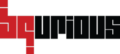Table of Contents
Configuration of the Bq Client is very simple. You can view and edit both General and Proxy setups. Here’s how you can do so.
Prerequisite : #
- The Bq Client should be running.
How to verify if the client is running or not? Well it’s quite simple. All you have to do is check for the Bq Client icon on the bottom right corner of the taskbar. If no icon is visible, please start the Bq Client.
Instructions to navigate to client setup : #
- Right click on the client icon, on the bottom right corner of the taskbar.
- Click on Setup.
Bq Client Setup window will be launched. - Below details will be displayed under the General tab.
Auth URL (provided by user during client installation)
Node Server URL (provided by user during client installation)
Chrome Path
Firefox Path
IE Path
Edge Path
SAP Available (checked if selected during client installation)
Mobile Available (checked if selected during client installation)
Appium Home
Android Home
Image Matching % (accuracy percentage for image locator)
Record webview as web (Mobile recording) (unchecked by default)
Use New WDA (unchecked by default)
XCode OrgId
XCode SignIn Id
WDA BundleId
Use prebuild WDA
WDA Build Path
Enable Debugging (unchecked by default)
Enable/Disable Webdriver Logs (checked by default) - Below details will be displayed under the Proxy tab.
Enable http proxy
Your Proxy Addresses
Your Proxy Port
Your Proxy Username
Your Proxy Password
Retype Proxy Password
Your Proxy Domain
Use same settings for https checkbox
Ignore SSL Errors checkbox