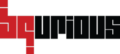Table of Contents
BQ also provides it’s users the functionality to create and execute API tests within the platform itself.
How to create an API Test? #
- Navigate to Test Case screen.
- Create / select a module.
- Click on Add Test button.
- Under Test Case Detail tab, enter the meta-data and select Type as API.

- Click on Save.
- Click on Test Steps tab.
The API test template will be generated. Requests and Details sections will be displayed.
The API template displays :- Left Nav (Requests section) which lists steps. You can add, delete and move steps here.
- On the right (Details section) you have step group, url, credentials & tabbed grid for various inputs.
How to execute an API Test locally? #
- Click on DESIGN on left panel.
- Click on Test case.
- Select the test case to be executed.
- Click on Test Steps tab.
- Click on Run button.
How to execute an API Test remotely? #
Prerequisite :
- Test case should be added to a Test Suite.
- Click on EXECUTE on left panel.
- Click on Execute Automated Tests.
- Select the Suite that you wish to execute.
You should be able to view the ‘list of test cases’ under that suite along with its ‘Last Execution Details’. - Select the test cases that you wish to execute.
- In the Execution Details section, please enter/select the below details.
- Run Name
- Executing in Sprint (Select the sprint in which you are executing the test cases)
- Build Number
- Browser instance (the number of browse instances you wish to run the test cases on)
- Distributed across Machines (Select the check box if you wish to distribute tests on various connected machines)
- Execution Tags (if used any in the test cases)
- If you expend the Advanced Settings section, you will see two options Uninstall App (Mobile) and Clear App Data (Mobile). Clear App Data (Mobile) checkbox will be checked by default.
- When you expand the Execution machine(s) section, you will see the Desktop/Device(s) section, where you should be able to view the connected machine’s name and the browsers available on that machine.
- Select the browser on which you wish to execute the test case.
- Click on Run Selected button (if you have wish to execute selective test cases) or either click on Run All button (if you have wish to execute all test cases in the suite).